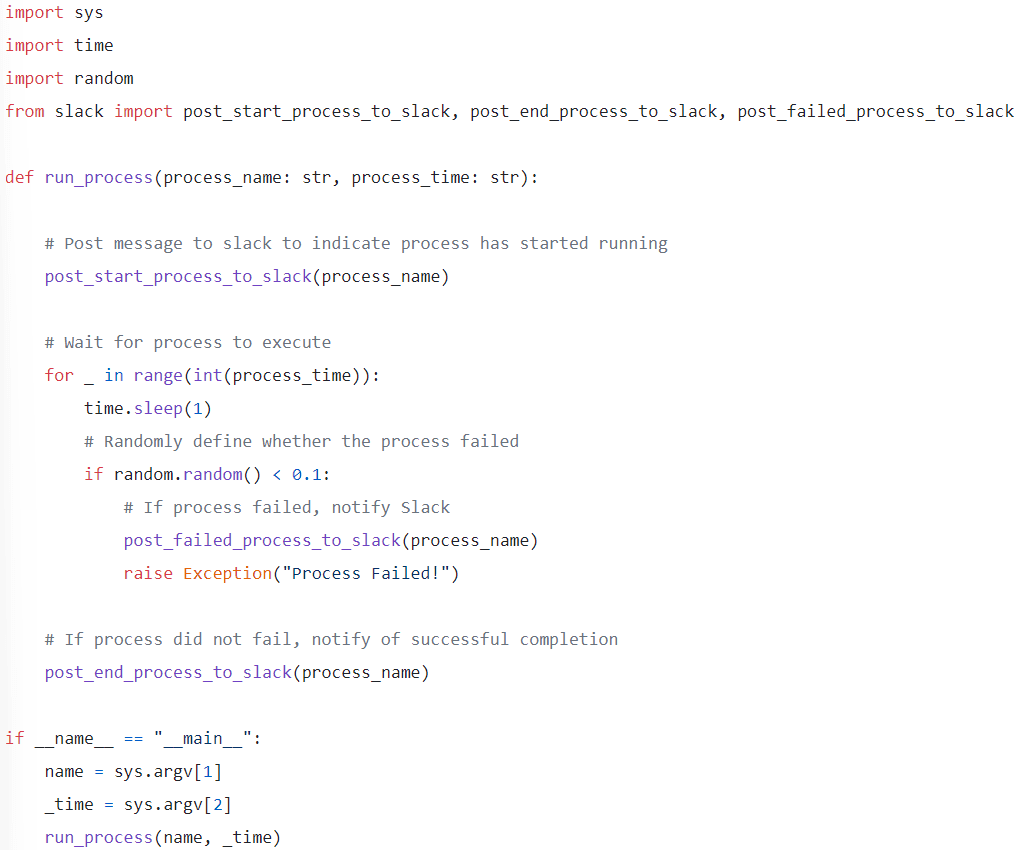How To Build Your Own Slack Bot 🤖
How to set up a Slack Bot for instant, automatic notifications.
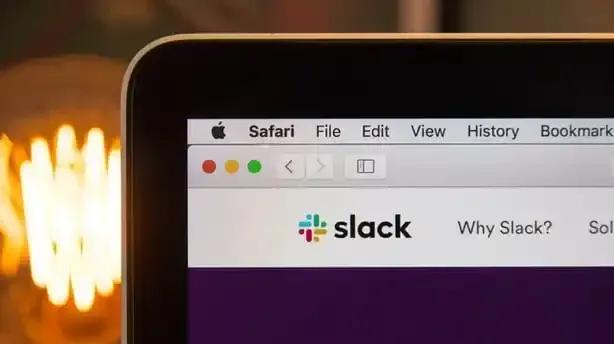
Full Stack Data Scientist: Part 7— How to set up a Slack Bot for instant, automatic notifications
Dashboards are the most popular way of presenting data in businesses — but they’re not the only way!
There are times when users need to be immediately notified when something happens. For example…
💧 A maintenance team should be notified immediately if a pipe has burst
🏷 An analyst should be notified if the price of a product changes online
🔧 An engineer should be notified if a process has ended successfully.
This is where building a Slack Bot is extremely useful. You can quickly set one up to write messages into a Slack channel as soon as something happens.
In this tutorial I will show you how to build a Slack Bot that notifies you when certain process starts and ends, and whether it was successful or not. It will also be capable of sending matplotlib charts to the conversation.
You can find the repo for this project here.
Let’s go!
✅ Requirements
- A free Slack workspace 👩💻
- Something to monitor! 🗄
📓 Instructions
Step 1: Setting up the bot
- Go to api.slack.com, log into your workspace and click on Create an app
- Click on From scratch and then give it a name and select your workspace. I’ll call mine ProcessMonitor.
- Click on the Bots box under the Add features and functionality header
- Click on Review scopes to add
- Scroll down to the Bot token scopes header and add chat:write, chat:write.customize, channels:read and files:write. These are the permissions the bot needs to write messages and send files into the Slack channels.
- Finally, scroll all the way up and click on Install to workspace, and Allow on the following screen. This should now show a screen like this, with the Bot User OAuth Token visible. Take note of this token, since it’s the one we will be using to send messages.
The very last step is to create the Slack channel where you want the Bot to post, and add it to it. You can do that by running the following command inside the channel: /invite @<botname>
For example, In my case I used /invite @ProcessMonitor.
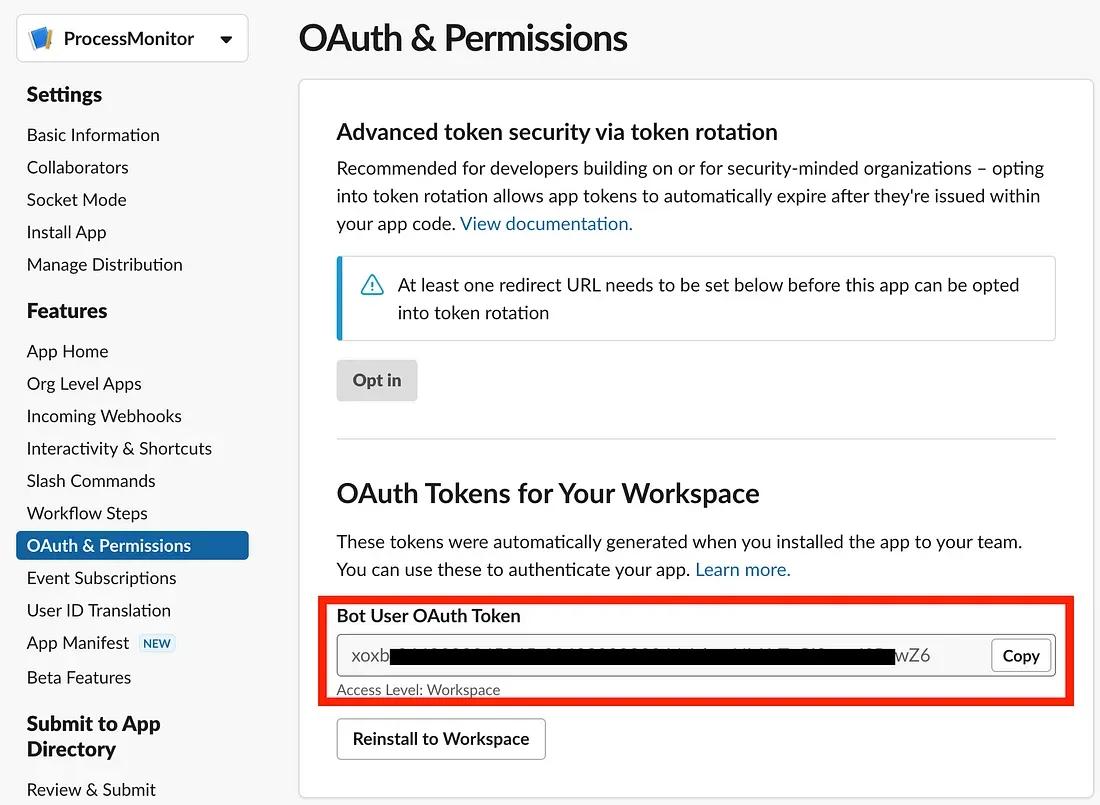
Step 2: Set up the processes to monitor
For this example, our Bot will be notifying us about some dummy processes running on my computer. I’ve created a simple function to run these dummy processes with a probability of failure, just to show how the different messages can be sent to Slack.
The file above uses functions from a helper script called slack, which contains the logic for sending the messages, as well as defining the message layout. Slack messages are structured through their ‘Block Kit’. They have a good guide on how to use blocks here.